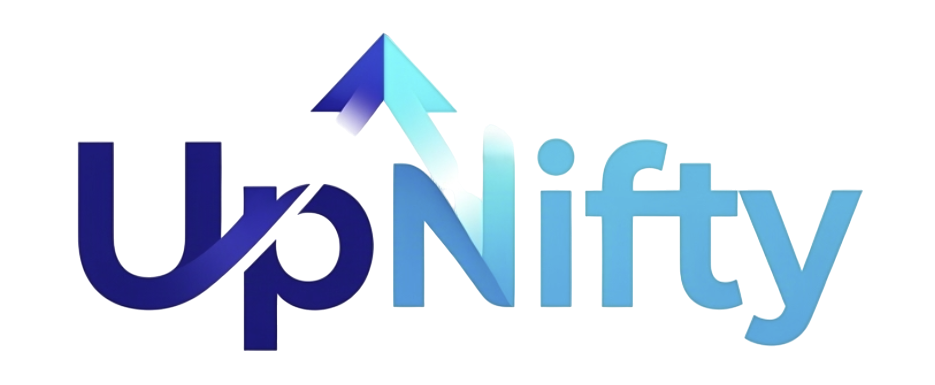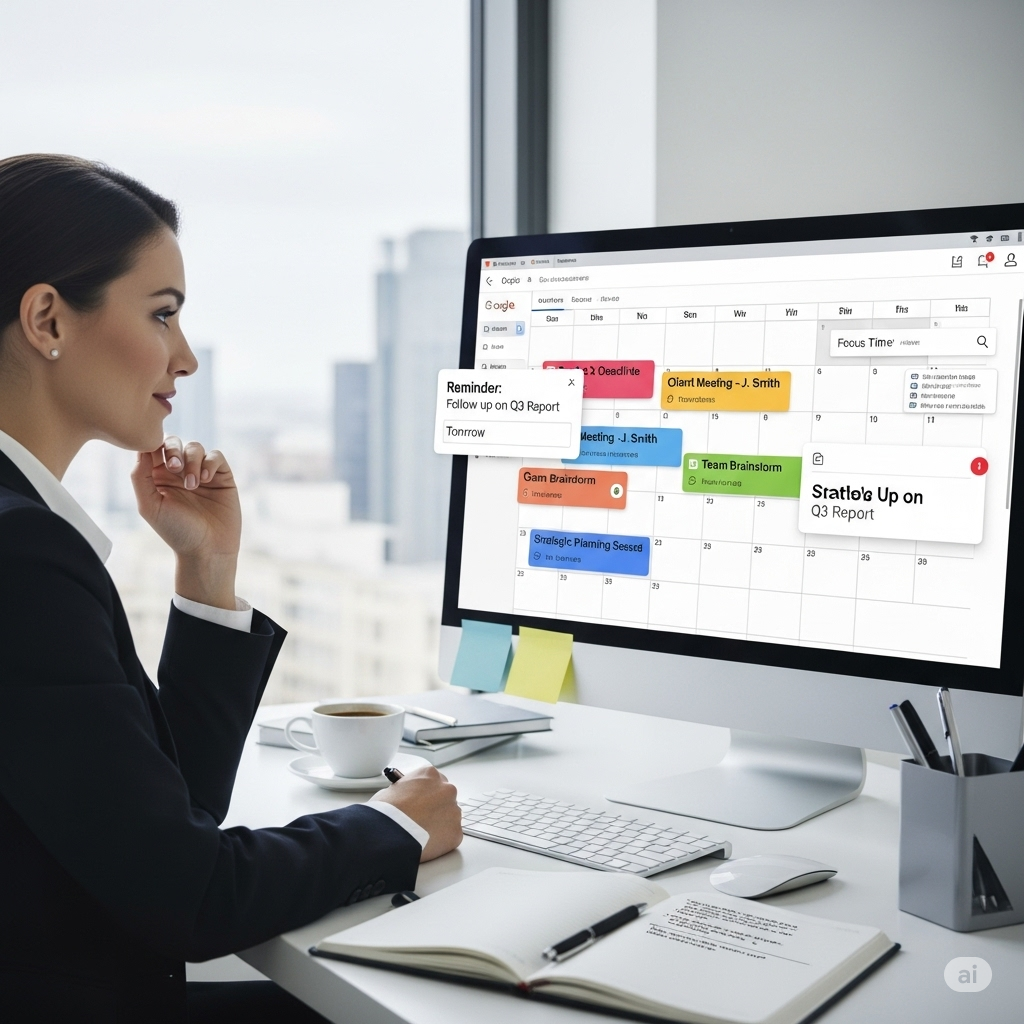If you’re only using Google Calendar to track meetings or birthdays, you’re missing out on its full power. Google Calendar is more than a datebook—it’s a productivity tool, a habit tracker, and even a personal assistant.
In this guide, we’ll explore nifty ways to use Google Calendar like a pro so you can organize your life, save time, and reduce stress. Whether you’re a student, professional, or freelancer, these tips will help you get more done with less effort.
1. Master Color-Coding
Assign colors to categories such as:
- Work (blue)
- Personal (green)
- Fitness (red)
- Family (yellow)
This visual separation makes it easy to see your priorities at a glance. Pro users often combine color-coding with labels for maximum clarity.
2. Use Time Blocking
Instead of filling your calendar with random tasks, group your day into blocks. For example:
- 9–11 AM: Deep work (no distractions)
- 11–12 PM: Emails & calls
- 2–4 PM: Client work/projects
- 7–8 PM: Fitness or relaxation
Time blocking helps prevent overcommitment and keeps you focused.
3. Set Goals with Recurring Events
Want to read daily, meditate, or exercise three times a week? Create recurring events in Google Calendar. The repetition builds habits without needing another tracking app.
4. Add Reminders and Tasks
Google Calendar integrates seamlessly with Google Tasks. Instead of keeping a separate to-do list, add tasks directly to your calendar. You’ll know exactly when you’re supposed to do them instead of just “someday.”
5. Leverage Multiple Calendars
Create separate calendars for:
- Work projects
- Family schedules
- Travel plans
- Content creation
Toggle them on or off depending on your focus. This keeps your main calendar uncluttered while still allowing full visibility when needed.
6. Enable World Clock & Time Zones
If you work with international teams or travel frequently, add the World Clock widget. You’ll avoid scheduling meetings at 2 AM for someone in Europe while you’re in the US.
7. Use Appointment Schedules
Google Calendar allows you to create appointment booking pages (similar to Calendly). Share the link with colleagues or clients and let them pick available time slots. This eliminates back-and-forth emails.
8. Integrate with Other Apps
Connect Google Calendar with:
- Zoom/Meet → auto-generate meeting links
- Notion/Trello → keep projects in sync
- Slack → get reminders before meetings
Power users automate these with Zapier or IFTTT, creating workflows like “When I create a Trello card, add a Google Calendar event.”
9. Use Keyboard Shortcuts
Pro tip: press Shift + ? inside Google Calendar to see all shortcuts. A few favorites:
C→ Create new eventT→ Jump to todayQ→ Quick add event
Shortcuts save minutes daily, which adds up to hours monthly.
10. Plan Travel Smarter
When booking flights or trains, add travel details to your calendar (with confirmation codes in the notes). Google Calendar often auto-detects flight info from Gmail and updates in real-time, including delays.
11. Add Public Calendars
Subscribe to calendars for:
- Holidays in different countries
- Sports schedules
- Moon phases
- Local events
This keeps you aware of important dates without manually adding them.
12. Use the “Tasks + Goals + Events” Combo
Think of your Google Calendar as three layers:
- Events = fixed (meetings, deadlines)
- Tasks = flexible (to-dos you assign time to)
- Goals = habits & routines (exercise, meditation, journaling)
When combined, your calendar becomes a complete life planner.
Final Thoughts
Google Calendar is far more powerful than most people realize. By applying these nifty ways to use Google Calendar like a pro, you’ll transform it into a productivity powerhouse that manages not just your schedule—but your habits, goals, and priorities.
Next time you add an event, think bigger: how can this tool make your entire week flow better? That’s the real secret of pro users.
FAQs
Q1. What’s the best Google Calendar feature for productivity?
Time blocking and color-coding are the most impactful for boosting productivity.
Q2. Can I use Google Calendar offline?
Yes, you can enable offline mode in the settings and access your schedule even without internet.
Q3. Is Google Calendar better than Outlook?
Google Calendar is simpler and more collaborative, while Outlook suits enterprise users. Many professionals use both.